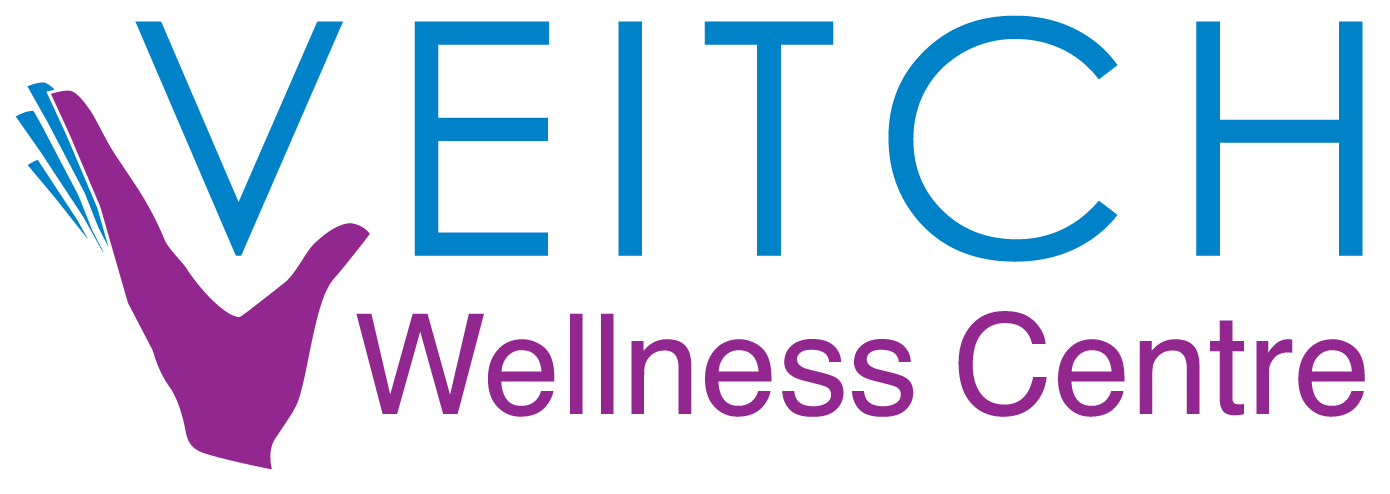Work-related musculoskeletal disorders (WRMSDs) have been identified by the World Health Organization as a wide range of, “inflammatory and degenerative disease conditions…[that] can result in pain and functional impairment affecting the neck, shoulders, elbows, wrists and hands” (Boudreau Wright, 2003). Workers who have a high work strain, longer mouse and keyboard use, perceived high muscle tension and previous musculoskeletal disorders in the neck and shoulders have a greater risk of developing musculoskeletal disorders (Mahmun et al, 2011). Assessing a workstation and fixing any abnormalities results in an increase in employee productivity while preventing worker injuries and discomfort.
Regulations for Office Equipment
CHAIR
Most people in industrialized countries sit for long periods of time throughout the day. The typical day of someone who works is an office begins with sitting down while eating breakfast, sitting in the driver seat on the way to work, sitting in front of a computer for the workday, sitting in the driver seat on the way home from work, sitting down to eat supper and then sitting down to watch the news before bed. Needless to say, a lot of time is spent sitting and as a result the lumbar spine is almost constantly under stress. Having a chair that is suited to your specific measurements and environment is crucial in preventing any WRMSDs but the specifics of the chair are not as important as how the chair is adjusted to the user and how the user sits.
When purchasing a chair, make sure:
- seat height is adjustable
- for computer users, arm rests with adjustable heights as well
- backrest is adjustable vertically and in the frontward/backward direction
- it has stability; a 5 point-base is recommended
Once a chair is purchased, bring it to the user’s workstation to adjust it to the user and other office furniture.
- Adjust the seat so user’s feet are flat on the floor
- Sit upright in the chair so that the lower back and the shoulders are against the chair
- Thighs should be parallel to the floor and knees approximately at the same level as the hips
- There should be about a 2 inch gap between the edge of the seat and the back of the knees.
- Adjust the backrest to support the natural inward curve of the back
- Sit upright with your arms hanging loosely by your sides. Bend your elbows at about a right angle (90 degrees) and adjust the armrests height until they barely touch the undersides of the elbows.
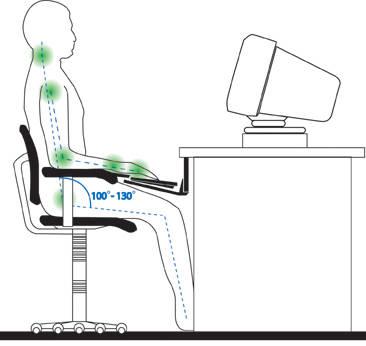
A chair should allow an individual to sit in a balanced position. However, the chair is only the beginning; it will help the problem but it won’t make it go away. How the person sits while in the properly adjusted chair is what is really important. Ensure to sit upright with back against the chair and feet flat on the floor. Keep the shoulders back and avoid slouching forward and leaning on the desk, chair or face.
COMPUTER MONITOR
Because most of an office day is spent looking at a computer monitor, it is important that it is positioned so it will not cause the user any musculoskeletal disorders of the neck, back, wrists, forearms or shoulders. Common complaints of computer operators include general discomfort, aches and pains of the neck and shoulder and eyestrain (eye irritation, blurred vision, dry burning eyes and headaches) (CCOHS, 2009).
- Position monitor so the top edge of the screen just below horizontal of eye level. You can use stands or even stack some books underneath the monitor to raise it.

- Position monitor directly in front of user so excessive twisting and stretching is avoided
- Place monitor so it is 18-30 inches from user
- Keep screen clean to prevent blurriness and adjust brightness/colours for maximum eye comfort
COMPUTER MOUSE/KEYBOARD
The mouse and keyboard are standard pieces of computer equipment. When one is being used, so is the other. The regular use of these items requires the repetitive use of small muscles in the forearm. This competitive use can result in WMSDs (CCOHS, 2009). It is important to strategically place both the mouse and keyboard in a neutral position that will cause the least amount of strain.
Some common symptoms associated with poor positioning of the mouse and keyboard:
- Pain on top of hand
- Pain around wrist
- Pain along forearm
- Numbness and tingling in thumb and index finder
- Pain around neck and shoulder on same side that is using mouse
There are several recommendations regarding the positioning of the mouse and keyboard:
- Keyboard and more importantly the mouse should be battery operated and cordless
- increases options for placement
- Mouse should be in front of dominant hand, in line with shoulder
- avoid having to reach in front or to the side
- Keep neutral wrist posture while typing on keyboard and moving mouse
- Ensure forearms are supported
- rest elbows on arm rests
- Reduce amount of mouse work by using keyboard shortcuts
- Use forearm movements instead of wrist movements
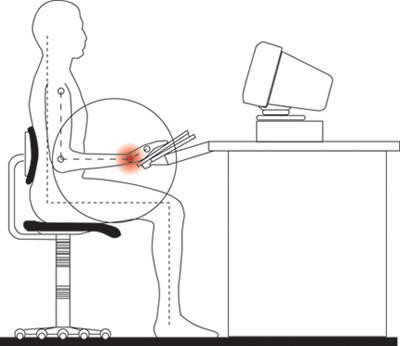
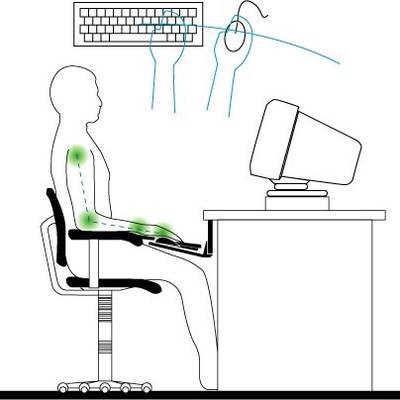
Sometimes the workspace available is small or oddly shaped. There are several pieces of equipment that can be used to help position the mouse and keyboard in the most ideal positions:
Mouse Rest
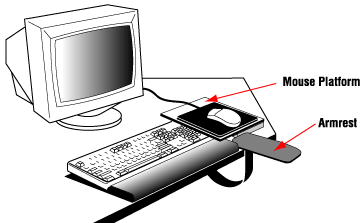
When not enough space is available, a mouse rest can be used. A mouse rest is a platform that is placed over the numerical pad on the right side of the keyboard. This positions the mouse closer to the user and no reaching is required. Because the mouse position is raised, it can place the hand in awkward position. To avoid extension of the risk, also use a forearm support.
Shorter Keyboard
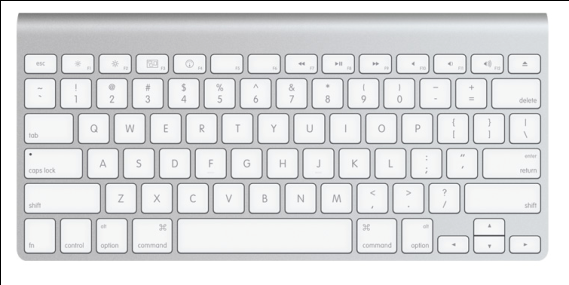
If a workspace does not have enough room for a mouse, an altered keyboard can be used. A shorter keyboard with the numerical pad on the right side removed will give 4 more inches of space to place the mouse.
Desk
The amount of space available to an individual working in an office setting as well as the arrangement of objects is important in the prevention of WRMSDs. The most important aspect of the desk or workspace is that there is a large enough space available to accommodate the worker, the equipment required and allows for full range of motion involved in performing tasks.
Recommendations for the immediate workspace of an office employee:
- Desk should be high enough to comfortably accommodate one’s legs under the desk so feet are flat on the floor while user is sitting against the back of the chair
- if feet still are not flat on the floor after the chair has been adjusted to fit the desk, use a foot stool.
- Organize desktop so that more frequently used objects are placed closer to user and reaching is limited
- Place phone on side of non-dominant hand
- if phone is frequently used throughout the day, use a headset
- When referring back and forth to documents and computer monitor, use a document holder. Place document holder at same level and angle as computer monitor
Prevention of WSMDs
Even if the workstation has been adjusted to fit the user, repetitive motions, sustained postures, and awkward positions can lead to a reduction in joint ranges of motion. You can make several changes to your environment:
- Workload planning
- Mixing up sedentary activities (sitting at a desk) with non-sedentary tasks (filing or photocopying)
- Environmental changes
- Move printers from close to the desk to across the room
- Purposeful physical activity throughout the workday
- periodic breaks, exercise/walking groups, group stretching sessions
Stretching Exercises
It is recommended that a 5-10 minute break be taken every hour. Several stretches can be done while sitting at the desk or in standing during the periodic breaks. The Canadian Centre of Occupational Health and Safety (2009) created a list of beneficial stretches for the working environment.
Hands/wrists/forearms
1. Make a fist with your hand and have your thumb sticking straight out. Slide finger tips to base of fingers. Stop when you feel a stretch. Hold for 3-5 seconds and repeat 3 times on each hand.
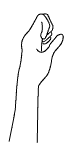
2. With hand open and facing down, gently bend wrist from side to side as far as you can without forcing it. Hold 3-5 seconds and repeat 3 times on each hand.
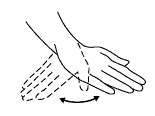
3. Stretch hand and arm out and slowly rotate wrist down until you feel a stretch. Hold for 3-5 seconds. Rotate palm up until you feel a stretch. Hold for 3-5 seconds. Repeat 3 times for each direction and each hand.
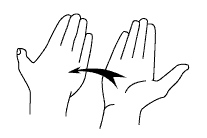
4. Grasp your hand and hold your fingers with your other hand. Slowly bend wrist down until you feel a stretch. Hold for 3-5 seconds. Relax. Slowly bend your wrist up until you feel a stretch. Hold for 3-5 seconds. Relax. Repeat 3 times for each direction and each hand.
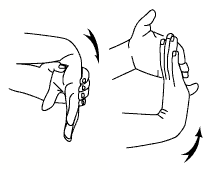
Neck/Shoulders
1. Raise the top of your shoulders towards your ears until you feel slight tension in your neck and shoulders. Hold for 3-5 seconds. Relax shoulders downward to normal. Repeat 3 times.
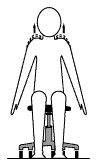
2. Glide your head straight back without lifting your chin. You want to feel as though you have a double chin. Hold for 20 seconds. Relax. Repeat 5-10 times.
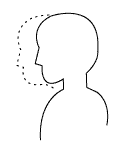
3. With hands by your side, drop your head slowly to the left trying to touch your left ear to your left shoulder. Stop when you feel a light stretch. Hold for 20 seconds. Bring head back to centre and drop head slowly to right side. Repeat 3 times on each side.
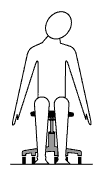
4. Slowly roll your shoulders backwards five times in a circular motion. Next, roll your shoulders forwards five times in a circular motion.
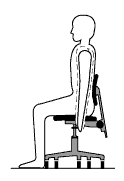
Back/Side/Legs
1. Intertwine your fingers and lift arms over your head. Keeping elbows straight, press arms as far back as you comfortably can. Slowly lean to left and hold position for ten seconds. Then slowly lean to the right. Repeat 3 times on the each side.
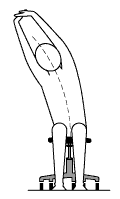
2. Hold right arm with your left hand just above elbow. Gently push elbow toward your shoulder. Hold stretch for 10 seconds. Relax. Do same with left arm using right hand. Repeat 3 times on each side.
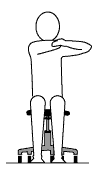
3. Grasp shin. Lift leg off the floor. Bend toward leg curling your back and try to touch nose to your knee. Hold for 10 seconds and repeat with other leg.
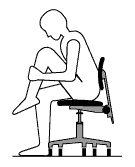
4. Hold one foot off the floor with your leg straight. Flex your ankle (point your toes up) followed by extending your ankle (point your toes down). Repeat 3 times for each leg.
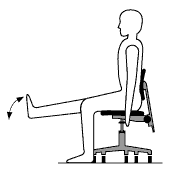
Who can do an ergonomic assessment for me?
Ergonomic intervention is one of prevention and intervention. A worksite should be one where an employee is productive but is not at risk of injuring themselves. Some companies provide ergonomic assessments of employee work stations. These assessments are either done by hired on Occupational Therapists or trained staff members. Physiotherapists and Occupational Therapists can also be paid a fee by the employee to assess their workstation environment if it is not provided by their company.
References
Boudreau, L., and Wright, G. (2003). Jounral of the Canadian Chiropractic Association. Ergonomic Considerations for a Patient Presenting with a Work-Related Musculoskeletal Disorder: A Case Report, 47(1), 33-38.
Canadian Centre for Occupational Health and Safety. (2009). Office Ergonomics. www.ccohs.ca/oshanswers/ergonomics.
Gilson, N., Burton, N., van Uffelen, J., and Brown, W. (2011). Health Promotion Journal of Australia. Occupational Sitting Time: Employees’ Perceptions of Health Risks and Intervention Strategies, 22(1), 38-43.
Horton, S., Johnson, G., and Skinner, M. (2010). SPINE. Changes in Head and Neck Posture Using an Office Chair With and Without Lumbar Roll Suport, 35(12), 542-548.
Mahmun, N., Kenny, D., Zein, R., and Hassan, S. (2011). Malaysian Journal of Medical Sciences. Ergonomics Training Reduces Musculoskeletal Disorders Among Office Workers: Results From the 9-Month Follow Up, 18(2), 16-26.
Sihawong, R., Janwantanakul, P., Sithipornvorakul, E., and Pensri, P. (2011). Journal of Manipulative and Physiological Therapeutic Exercise Therapy for Office Workers with Nonspecific Neck Pain: A Systematic Review, 34(1), 62-71.